win10摄像头如何打开或者关闭
分类:win10教程 发布时间:2017-06-21 02:58:58
win10摄像头如何打开或者关闭,最近网友们都更新了windows10最新系统,更新系统之后他们在是用QQ视频聊天发现win10摄像头没有打开,他们电脑里面找了一遍也不知道win10摄像头打开在哪里,针对这样的问题,就让系统之家小编告诉大家win10摄像头如何打开或者关闭吧。
我们点击win10的“开始”菜单

我们选择“电脑设置”
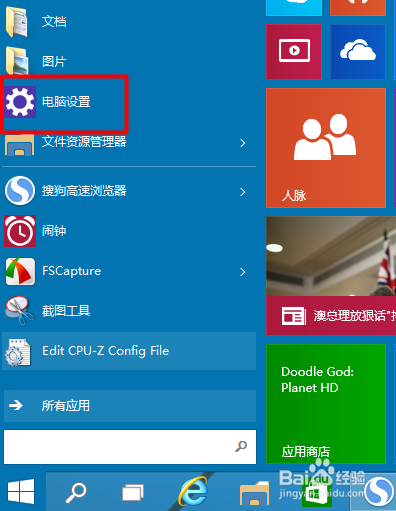
在电脑设置中我们选择“隐私”
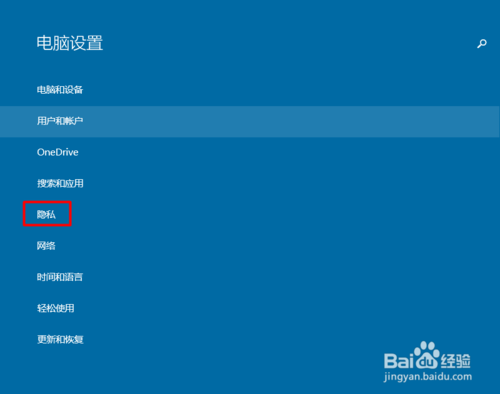
在“隐私”中我们选择“摄像头”
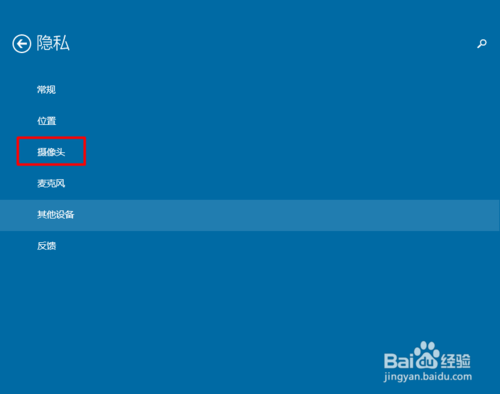
我们的“摄像头”默认是打开的。
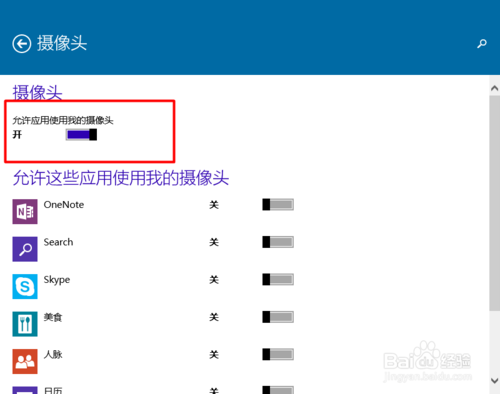
如果我们想把他关闭,我们可以用鼠标直接点击就可以关闭了。
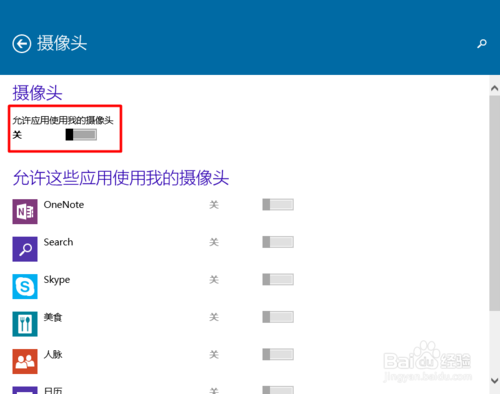
通过上面的设置,我们就可以方便的打开或者关闭我们的摄像头了。

如果您觉得本经验有帮助,请点击正下方的或右上角的“投票”或“分享”或“关注”给我支持和鼓励,为了方便下次查看,您可以点击“收藏”。
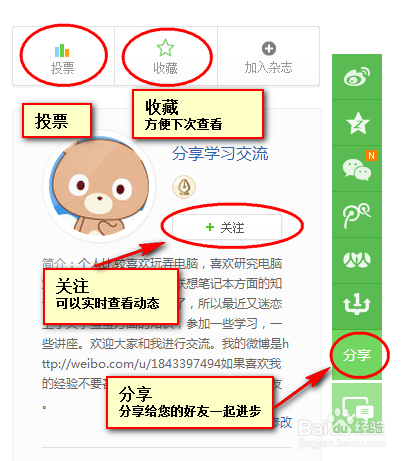
综上所述,这就是win10摄像头如何打开或者关闭的方法了,我们在聊天或者拍照的时候都会使用我们的摄像头,它对于我们使用电脑中非常重要的一个功能了,现在没法打开摄像头就不能和女朋友远程聊天,那么多么伤心,现在不用怕了,就来看看系统之家小编这个方法,轻松搞定win10摄像头打开的问题。win10ghost版下载的方法就在系统之家官网。






 立即下载
立即下载







 魔法猪一健重装系统win10
魔法猪一健重装系统win10
 装机吧重装系统win10
装机吧重装系统win10
 系统之家一键重装
系统之家一键重装
 小白重装win10
小白重装win10
 杜特门窗管家 v1.2.31 官方版 - 专业的门窗管理工具,提升您的家居安全
杜特门窗管家 v1.2.31 官方版 - 专业的门窗管理工具,提升您的家居安全 免费下载DreamPlan(房屋设计软件) v6.80,打造梦想家园
免费下载DreamPlan(房屋设计软件) v6.80,打造梦想家园 全新升级!门窗天使 v2021官方版,保护您的家居安全
全新升级!门窗天使 v2021官方版,保护您的家居安全 创想3D家居设计 v2.0.0全新升级版,打造您的梦想家居
创想3D家居设计 v2.0.0全新升级版,打造您的梦想家居 全新升级!三维家3D云设计软件v2.2.0,打造您的梦想家园!
全新升级!三维家3D云设计软件v2.2.0,打造您的梦想家园! 全新升级!Sweet Home 3D官方版v7.0.2,打造梦想家园的室内装潢设计软件
全新升级!Sweet Home 3D官方版v7.0.2,打造梦想家园的室内装潢设计软件 优化后的标题
优化后的标题 最新版躺平设
最新版躺平设 每平每屋设计
每平每屋设计 [pCon planne
[pCon planne Ehome室内设
Ehome室内设 家居设计软件
家居设计软件 微信公众号
微信公众号

 抖音号
抖音号

 联系我们
联系我们
 常见问题
常见问题



